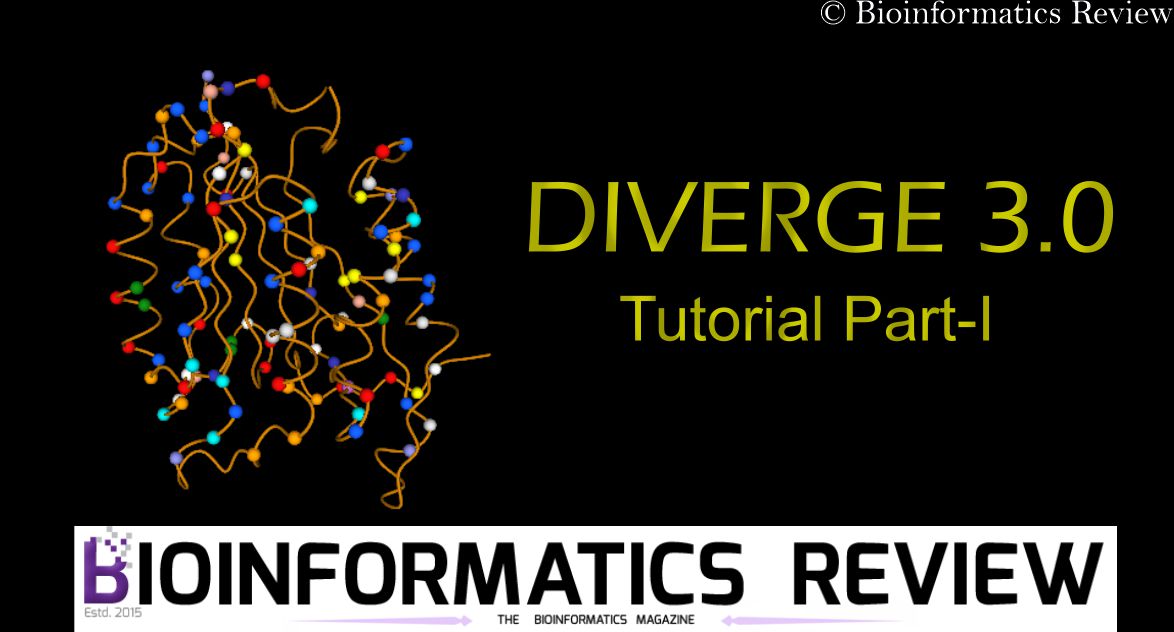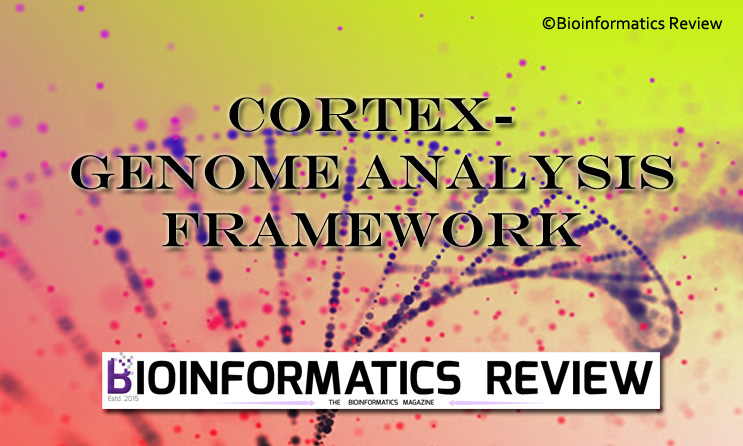ProteStAr is a bioinformatics tool to compress protein structure files [1]. It compresses PDB/CIF files and supplementary PAE files. The compression is lossless. However, users are allowed to generate the lossy compression of files. In this article, we are installing ProteStar on Ubuntu.
Preparing system
It is good to update and upgrade your Ubuntu system first. Log into your Ubuntu system and open the terminal by pressing Ctrl+Alt+T altogether, and type the following commands:
$ sudo apt-get update
$ sudo apt-get upgrade
Downloading ProteStar
Clone the GitHub repository of ProteStar from here or use the following command:
$ git clone https://github.com/refresh-bio/protestar.git
Installing ProteStar
Change to the ProteStar directory namely, ‘protestar‘ and paste the following command in the terminal:
$ cd Downloads/protestar/
$ make -j
It will take a few minutes to finish the compilation.
Executing ProteStar
The executable file of ProteStar is present inside the bin directory. You can copy this file to the path so that you won’t have to type the full path every time you run the program.
Move inside the bin directory,
$ cd bin/
Now copy the executable file as follows:
$ sudo cp protestar /usr/bin
Now just type $ protestarin the terminal and you can run the program easily!
Find more usage options here.
References
- Deorowicz, S., & Gudyś, A. (2024). Efficient protein structure archiving using ProteStAr. Bioinformatics, 40(7).