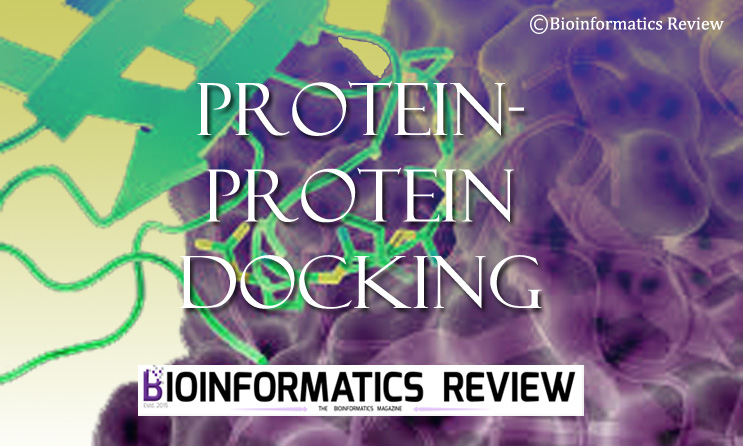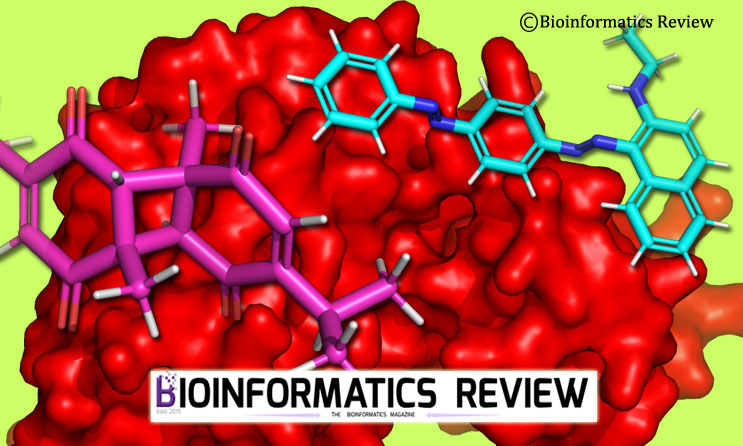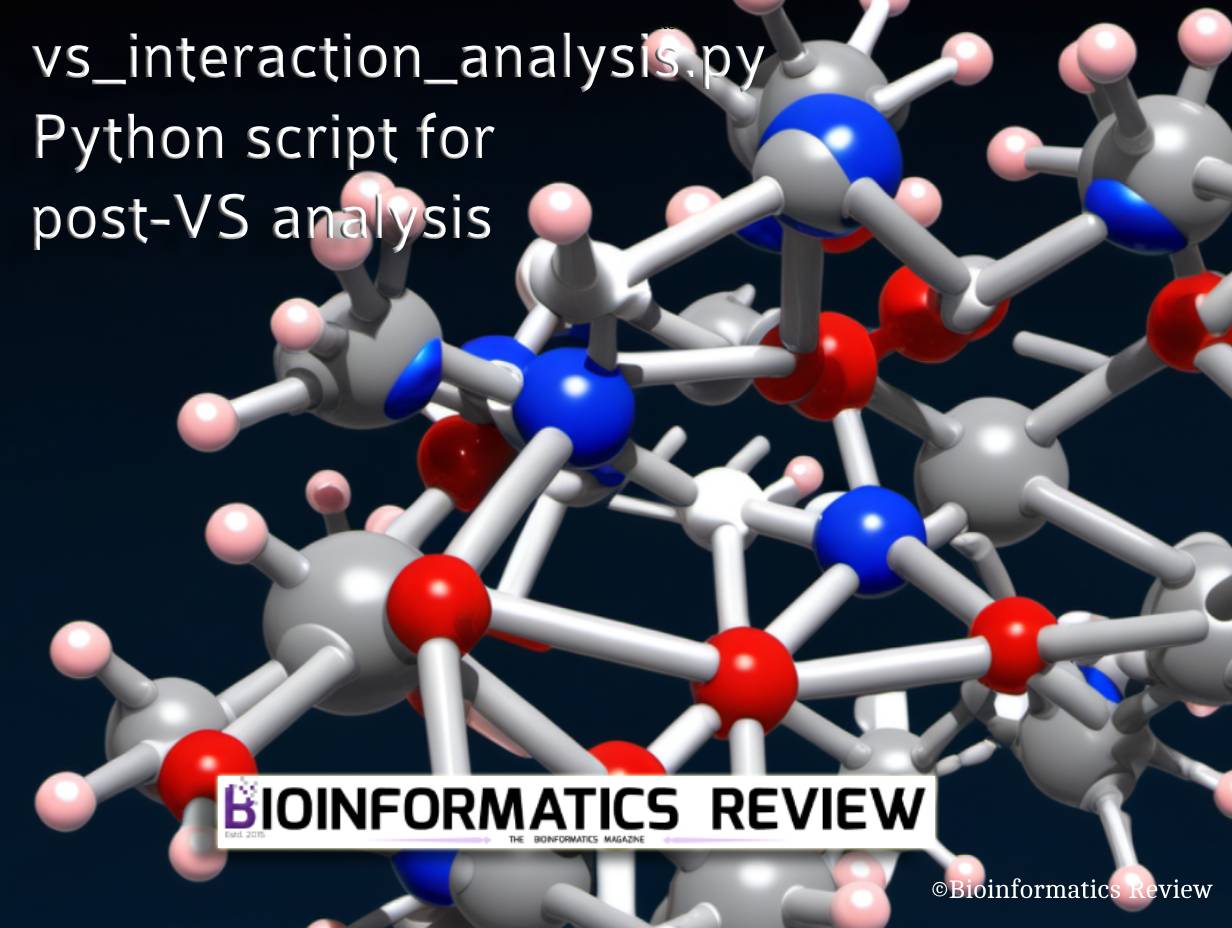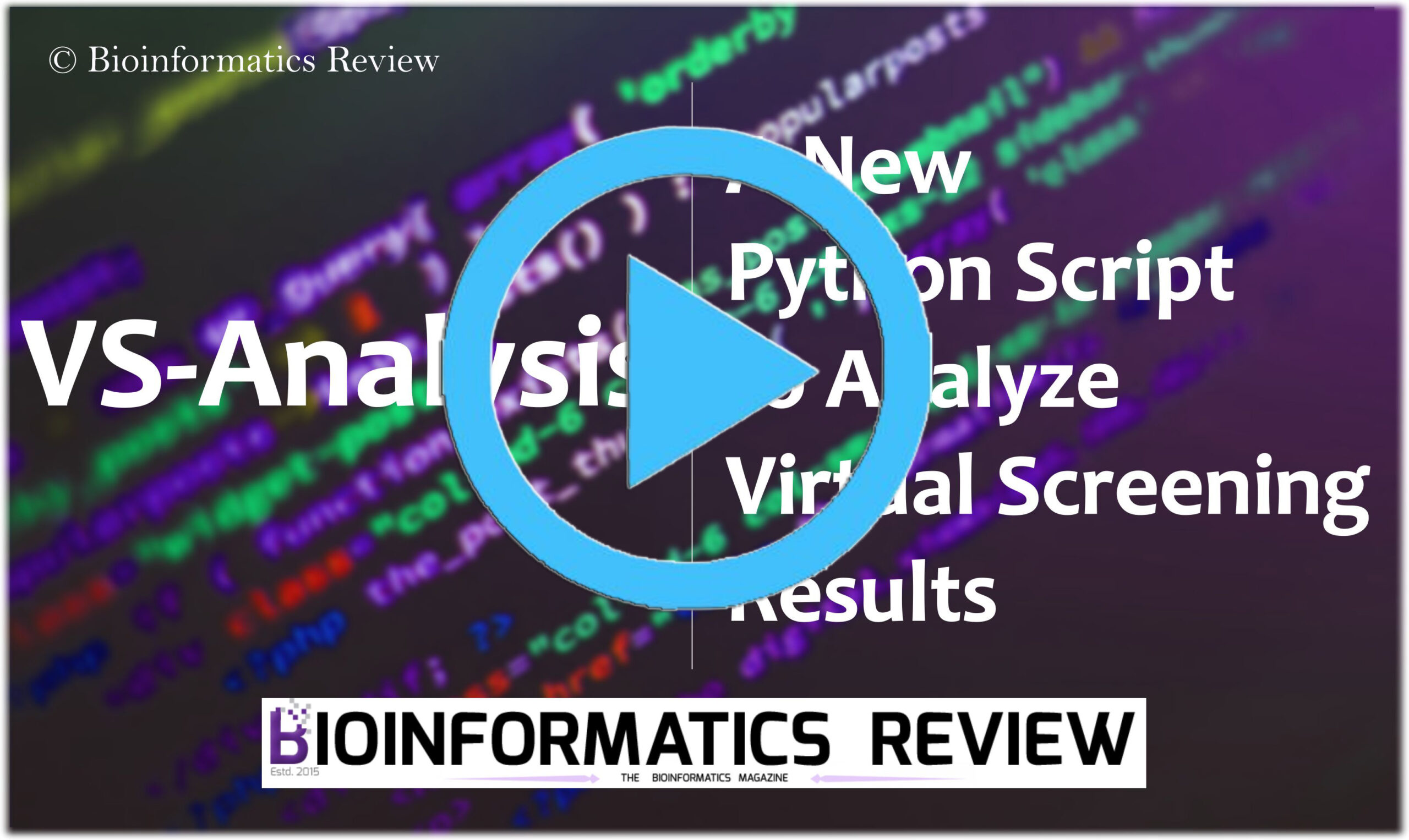HADDOCK2.4 web server (https://bianca.science.uu.nl/haddock2.4/) [1] is used for protein-protein docking and their modeling. Not only proteins, but it can also process peptides, small molecules, and nucleic acids. In this article, we are going to perform protein-protein docking.
Preparing input
You need to have two protein structures in PDB format or you can also mention the PDB code if the structure is available in PDB. You can also remove the irrelevant chains by yourself before submitting your structure to the HADDOCK2.4 web server or will have an option in the input form to choose a chain for docking. You will have to register first and then you can freely perform docking on the webserver. After the successful registration, follow the steps given below.
Uploading structures
- Click on “Submit a new job”.
- Enter an appropriate job name. It is mandatory.
- Enter “ Number of molecules”. For this tutorial, 2.
- Under “Molecule 1- Input”, either upload your own structure in PDB format or download it from PDB by entering its PDB code in the following box. In this tutorial, we are uploading our own structure.
- Specify the chain that is going to be used for docking. Be specific in this option, you have to first study about the binding pocket/binding site.
- Upload your PDB structure.
- Select the kind of molecule from the dropdown. Here, it is “Protein or Protein-ligand”.
- You can also coarse-grain your structure if you wish. We are not doing it here.
- Under “Molecule 2- Input”, provide the same information for your receptor protein as explained for Molecule 1- Input. After that, click “Next”.
Defining input parameters
- After that, you will be asked to enter the active/passive residues of the proteins. Here, active residues mean the binding/catalytic residues and passive residues are the surrounding surface residues. The active residues will be entered in digits only such as 150, 152, etc. Do not enter the residue name. If you are not aware of the active residues of the proteins, then predict them as explained in a previous article.
- You can also set the residue accessibility in Angstrom. But we are leaving it as it is.
- You can either passive residues by yourself or click on the option “Automatically define passive residues”.
- After that, you can visualize selected residues by clicking on “Visualize residues”.
- Click on “Next”.
Defining docking parameters
- It will display some restraints such as distance restraints, symmetry restraints, energy constants, etc. We are keeping them at default values. However, if you wish you can change them according to your needs. Especially, if you want to set the different minimization steps, the solvent (water or any other), and other simulation parameters, then look under the “Sampling parameters”.
- After setting all parameters, click “Submit”. Before submitting your job, you can also download your input files and parameter file. Wait for the job to finish.
After successful submission, you will receive an email at your registered email address. The output analysis of HADDOCK2.4 will be explained in upcoming articles.
References
- De Vries, S. J., Van Dijk, M., & Bonvin, A. M. (2010). The HADDOCK web server for data-driven biomolecular docking. Nature protocols, 5(5), 883-897.
Further reading
Basic Methodology to Predict Antigen-Antibody Interactions in silico