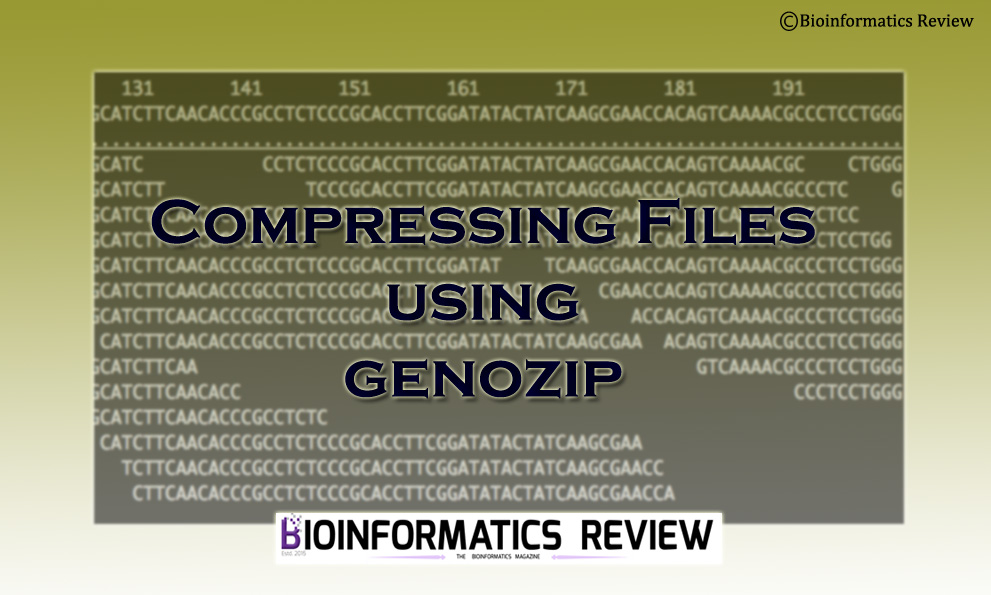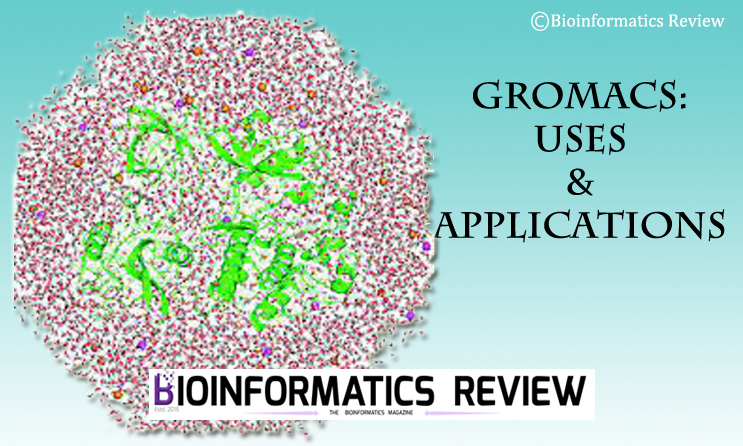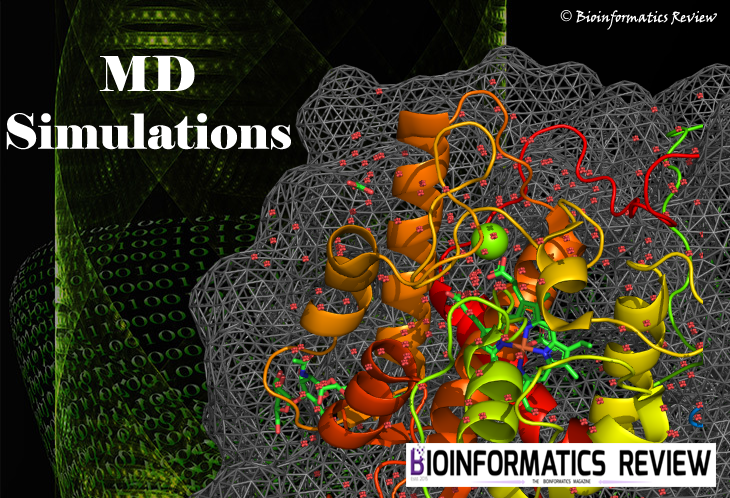ClusCo is a bioinformatics software to perform clustering and comparison of protein models [1]. In this article, we are going to install ClusCo on Ubuntu (Linux).
Preparing system
Let’s update and upgrade our system first.
$ sudo apt-get update
$ sudo apt-get upgrade
Installing prerequisites
You need to install the TCLAP library in order to run ClusCo. Open a terminal by pressing Ctrl+Alt+T and paste the following command:
$ sudo apt-get install libtclap-dev
Downloading ClusCo
Change to the directory where you want to download the software. We are downloading in ‘Downloads‘.
$ cd Downloads/
Download ClusCo from here or use the following command.
$ git clone https://bitbucket.org/mjamroz/clusco.git
Installing ClusCo
Change to the ‘clusco‘ directory and make a new one, namely, build.
$ cd clusco/
$ mkdir build
Now move inside the build directory and install clusco.
$ cd build/
$ cmake ../
$ make
It will take a few minutes to install. You will find an executable file named ‘clusco_cpu‘ inside the build/src directory.
References
- Jamroz, M., & Kolinski, A. (2013). ClusCo: clustering and comparison of protein models. Bmc Bioinformatics , 14 (1), 1-6.