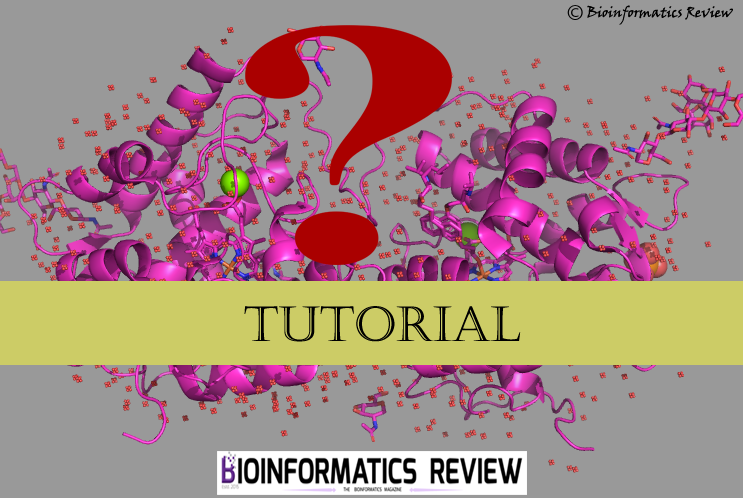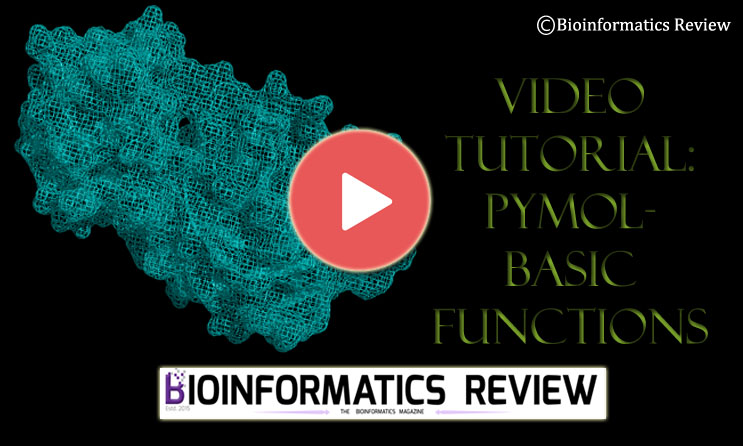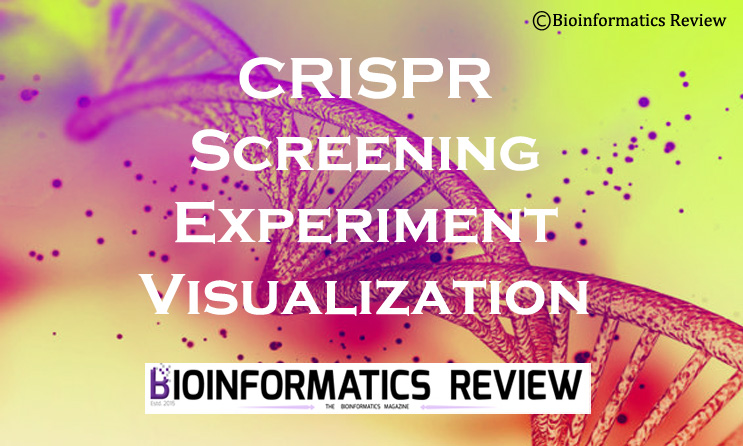AutoDock Vina is one of the most popular software in Bioinformatics, known for molecular docking simulations. I have already explained the docking procedure in my previous article. In this small tutorial, we will learn how to install AutoDock Vina on Ubuntu. Its installation on Ubuntu may be a tedious process, especially for beginners due to the unfamiliarity of the Linux commands. It is expected to work on any version of Ubuntu but make sure whether your system supports the 32-bit or 64-bit version. If you face any problems, then feel free to ask. You need a good Internet connection as you will have to download different files. We need to download the following software to install AutoDock Vina:
- MGL Tools (AutoDock Tools are important as they provide the GUI)
- AutoDock Vina
- Python
- AutoDock4
- Autogrid
Getting started
It is good to update and upgrade your Ubuntu system first. Log into your Ubuntu system and open the terminal by pressing Ctrl+Alt+T altogether. and type the following commands:
$ sudo apt-get update
$ sudo apt-get upgrade
Downloading the files
Now we are going to download the above-mentioned files one by one. You can download them either directly by visiting the websites or using the command line as follows. It basically downloads in the ‘Downloads’ folder, so we will enter into this directory and download the files using the command line.
$ cd Downloads/
$ wget http://mgltools.scripps.edu/downloads/tars/releases/REL1.5.6/mgltools_x86_64Linux2_1.5.6.tar.gz
$ wget http://vina.scripps.edu/download/autodock_vina_1_1_2_linux_x86.tgz
It is good to install Python PIL because generally, it prompts an error for imaging the C module during the installation.
$ sudo apt-get install python3-pil
In my case, this issue was not resolved even after installing the imaging C module, then I installed the following library and it resolved my case. If you also get the same error even after installing the Python imaging library, then try the following:
$ sudo apt-get install libjpeg62:i386
Although AutoDock Vina can run without installing AutoDock4 and Autogrid, you will need them if you run the AutoDock4 analysis from AutoDock Vina itself. Therefore, it is better to install them. To download them, you will have to type the following commands:
$ sudo wget http://autodock.scripps.edu/downloads/autodock-registration/tars/dist426/autodocksuite-4.2.6-x86_64Linux2.tar
Installation
Now that we have the tar files in the Downloads folder, we will extract and install them one by one. Let’s install the AutoDock suite first, then later the MGL tools, and AutoDock Vina. To install them, open the terminal and go to the Downloads folder again.
$ cd Downloads/
$ tar xvf autodocksuite-4.2.6-x86_64Linux2.tar
This will create a new directory called “x86_64Linux2” in the Downloads directory, in which we can see two executable files: “autodock4” and “autogrid”. We will move them to another directory where we keep the binaries.
$ cd x86_64Linux2/
$ sudo mv autodock4 /usr/local/bin
$ sudo mv autogrid4 /usr/local/bin
Now we will change back to our Downloads directory to install the rest of the files. Let’s install mgltools.
$ cd Downloads
$ tar xvzf mgltools_x86_64Linux2_1.5.6.tar.gz
This will extract files of mgl tools and create a folder named “mgltools_x86_64Linux2_1.5.6”. Now to install it, we will go to the mgl tools directory.
$ cd mgltools_x86_64Linux2_1.5.6
$ ./install.sh
During installation, a dialog box will prompt on your screen, it’s the license agreement, so just click “Ok”. If everything goes well, then the terminal will show “MGLTools installation complete”. It will also ask to create aliases to run them because it’s a tedious task to write the full path every time we run them. So it is convenient to create aliases which I will tell you about a little later after we finish the installation of AutoDock Vina.
We have installed mgl tools on the system, now we will go for AutoDock Vina. To do that, let’s go back to our Downloads folder, where we downloaded the tar files.
$ cd Downloads/
$ tar xvzf autodock_vina_1_1_2_linux_x86.tgz
After extracting the tar file of AutoDock Vina, you will see a folder in your Downloads directory named “autodock_vina_1_1_2_linux_x86”, which consists of a bin folder where you could see two setup files for vina: “vina” & “vina_split”.
This ends the installation section of our tutorial. Now we have successfully installed AutoDock Vina on Ubuntu. In the following section, I will tell you how to create aliases for the executables.
Creating aliases
If you would see the README file in the bin folder of mgl tools, it shows the paths for running the autodock tools and python molecular viewer. Using these paths, we will create aliases and to use them permanently we will add them to the bashrc file.
Open the terminal and type the following commands:
$ sudo gedit ~/.bashrc
It will open the bashrc file, go to the end of this file and type the following:
alias adt='sudo /home/username/Downloads/mgltools_x86_64Linux2_1.5.6/bin/adt'
alias pmv='sudo /home/username/Downloads/mgltools_x86_64Linux2_1.5.6/bin/pmv'
Save the file, go back to the terminal, and enter the following command:
$ source ~/.bashrc
Now, whenever you will type ‘adt’ or ‘pmv’, it will open the autodock vina or pymol viewer respectively.
We are all done! You can perform docking on your Ubuntu system using AutoDock Vina whenever you want. 🙂
For any query, you can comment below, or email me at muniba@bioinformaticsreview.com.
UPDATE:
For Ubuntu version 16.04 and above, autodock vina can be installed from the repository:
$ sudo apt-get install autodock-vina