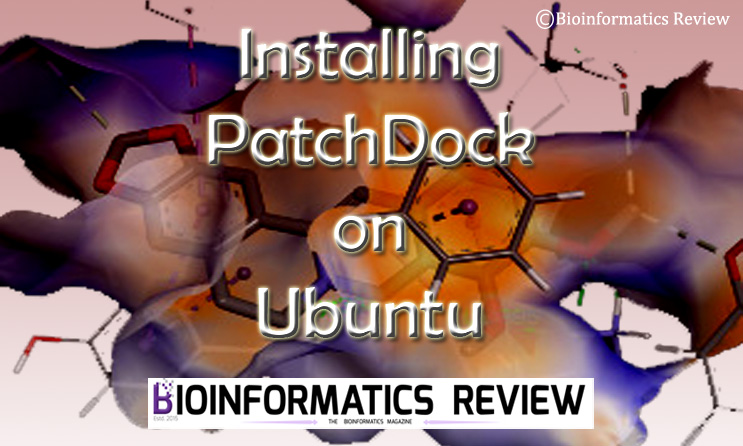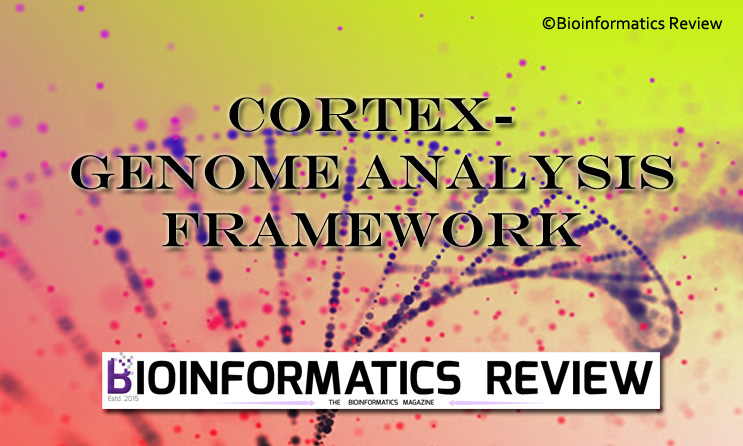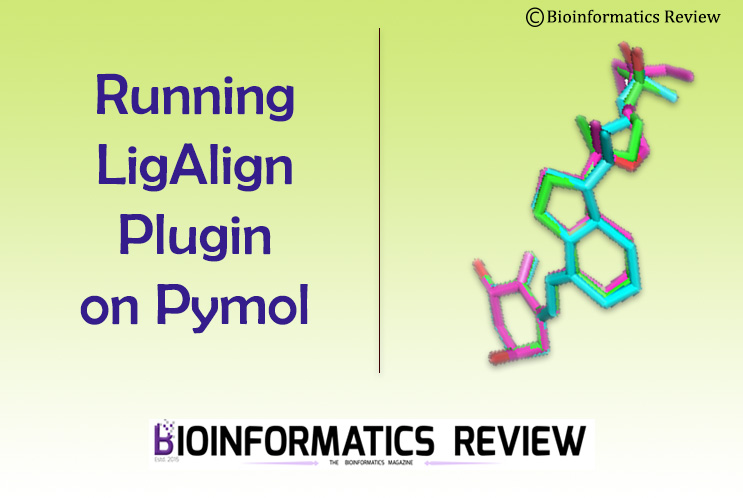PatchDock is a docking algorithm that is based on the shape complementarity principle [1,2]. It performs molecular docking of any two types of molecules including proteins, DNA, drugs, and peptides. In this article, we are going to install PatchDock on Ubuntu (Linux).
Preparing system
Open a terminal by pressing Ctrl+Alt+T. Update and upgrade your system using the following commands:
$ sudo apt-get update
$ sudo apt-get upgrade
Downloading PatchDock
To download PatchDock, you will have to fill out a small form providing your name, email address, and affiliation. Then you will get a link to download the zip file of the latest version of the software. You can fill out the form here.
Download the software in a directory. For this tutorial, we are downloading in let’s say, ‘Downloads‘.
Installing PatcDock
Change to the directory where you have downloaded the zip file.
$ cd Downloads/
Now unzip the downloaded file using the following command.
$ unzip patch_dock_download.zip
It will create a new directory namely, PatchDock, move inside this new directory.
$ cd PatchDock/
Now, you just have to copy the Linux executable file to your /usr/bin/ directory as shown below.
$ cp patch_dock.linux /usr/bin/
Now the PatchDock is successfully installed on your system.
References
- Duhovny, D., Nussinov, R., & Wolfson, H. J. (2002, September). Efficient unbound docking of rigid molecules. In International workshop on algorithms in bioinformatics (pp. 185-200). Springer, Berlin, Heidelberg.
- Schneidman-Duhovny, D., Inbar, Y., Nussinov, R., & Wolfson, H. J. (2005). PatchDock and SymmDock: servers for rigid and symmetric docking. Nucleic acids research, 33(suppl_2), W363-W367.