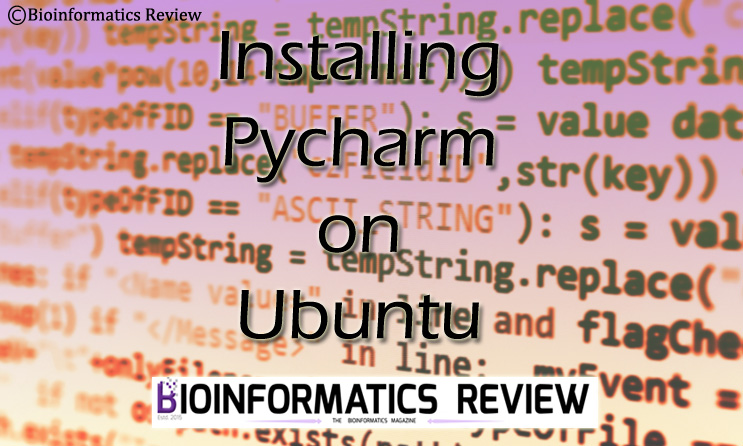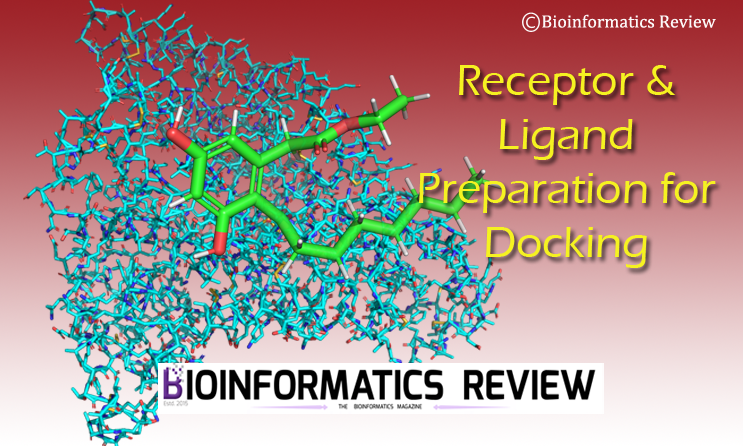Pycharm [1] is an integrated development environment (IDE) for developers. It combines Python developer tools and provides an easy graphical user interface. In this article, we are going to install Pycharm on Ubuntu.
Preparing system
Open a terminal by pressing Ctrl+Alt+T. Update and upgrade your system using the following commands:
$ sudo apt-get update
$ sudo apt-get upgrade
Standalone Installation
Downloading Pycharm
Change to the directory where you want to download the software. Let’s say, Downloads. Download the latest release of SAMtools from here or use the following command:
$ cd Downloads/
$ wget https://download.jetbrains.com/python/pycharm-community-2021.1.1.tar.gz
It will take a few moments to download.
Installing Pycharm
We are in the same directory (i.e., Downloads). Now extract the downloaded package using the following commands.
$ tar xvzf pycharm-community-2021.1.1.tar.gz
Now, change to the bin directory present inside the newly-created directory (pycharm-community-2021.1.1).
$ cd pycharm-community-2021.1.1/bin/
Now, execute the pycharm.sh script using the following commands:
$ chmod +x pycharm.sh
$ ./pycharm.sh
It will take a few minutes to process. Later, it will prompt you to agree to the terms & conditions, just check the box and click ‘Continue’. After that, it will ask for your consent to share your data, you can deny it by clicking on ‘Don’t send’. It will open a new window asking you to either create a new project or open one. Now, you can easily use Pycharm on Ubuntu.
Easy Installation
You can also install Pycharm from Ubuntu Software. Follow these steps:
- Open ‘Ubuntu Software’.
- Type Pycharm in the search bar.
- It will display a few options.
- Select ‘Pycharm CE‘ (i.e., Pycharm Classic Edition).
- Let it download.
Now, you can easily search for ‘Pycharm‘ like any other Linux application.
References
- https://www.jetbrains.com/pycharm/