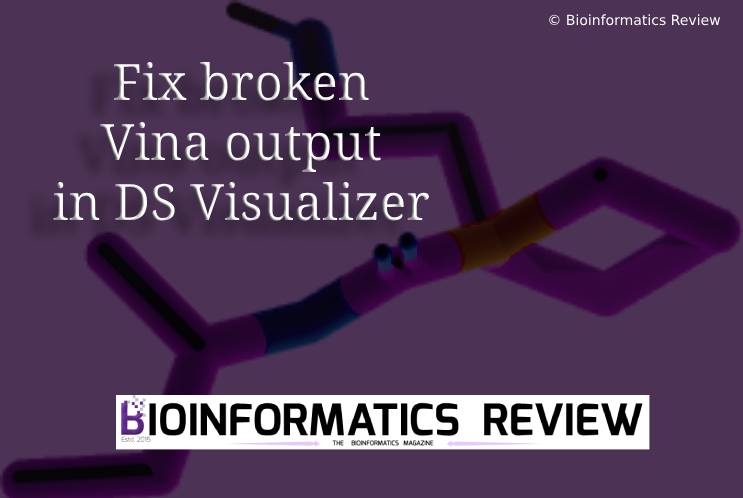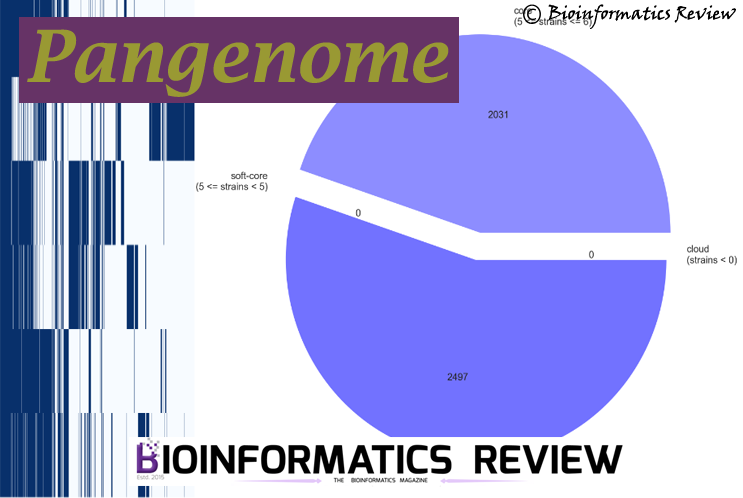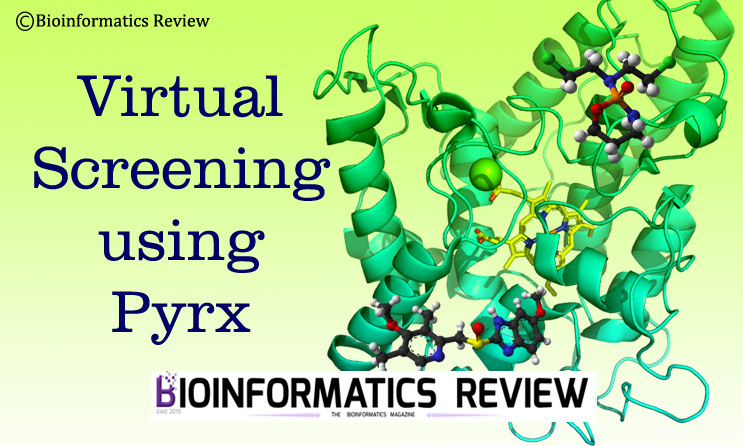Molecular docking is a crucial method in computational drug discovery, allowing researchers to predict the binding of small molecules (ligands) to their target proteins. AutoDock Vina is a popular tool for this purpose, producing docked poses as output files. However, when these output files are loaded into visualization tools like DS Visualizer (Discovery Studio Visualizer), users sometimes encounter issues such as broken structures or scattered fragments. In this article, we provide a new Python script to solve this issue.
Common Issues with Vina Output Files in DS Visualizer
- Broken Structures: Ligands may appear fragmented or disconnected, leading to misleading interpretations of binding poses.
- Scattered Fragments: Poses may be visualized as multiple, unconnected parts rather than a single cohesive molecule.
- Incorrect Bonding: Bonds between atoms may be missing or incorrectly displayed, especially in cyclic compounds.
These problems usually arise due to the specific format of Vina output files (.pdbqt), which may not always be fully compatible with the default settings in DS Visualizer.
Step-by-Step Solution
Step 1: Verify the Integrity of the Output File
Before attempting to fix the visualization, it’s important to ensure that the Vina output file is not corrupted.
- Check the .pdbqt File: Open the .pdbqt file in a text editor to ensure that it is complete and properly formatted.
- Load in PyMOL: Open the file in PyMOL or another molecular viewer to verify that the structure appears as expected. If it appears normal in PyMOL, the issue lies in the visualization settings in DS Visualizer.
Step 2: Use the split_vina_poses.py script
Use the Python script (split_vina_poses.py) to split all poses from the Vina output file (.pdbqt) and create separate .pdb files for each pose. The script is a part of VS-Analysis Python package available on GitHub. You can easily use this script for multiple protein-ligand docking.
Step 3: Open the pose file (.pdb) in DS Visualizer
- Open the pose PDB file in DS Visualizer.
- You will be able to see a complete docked output.
- For further docking result analysis using DS Visualizer, read this article.
Usage of split_vina_poses.py
- Create a New Directory:
- Create a new directory where you will place your Python script and the docking output directories.
- Organize Your Files:
- Move all your docking output directories into this newly created directory. Ensure that the directory structure looks like this:
new_directory/
├── split_poses.py
└── docking_output_directory/
├── prot1/
│ ├── file1.pdbqt
│ └── file2.pdbqt
├── prot2/
│ ├── file1.pdbqt
│ └── file2.pdbqt
└── prot3/
├── file1.pdbqt
└── file2.pdbqt
- Directory structure after script execution:
new_directory/
├── split_poses.py
└── docking_output_directory/
├── prot1/
│ ├── file1.pdbqt
│ ├── file2.pdbqt
│ └── prot1_poses/
│ ├── file1_pose0001.pdb
│ ├── file1_pose0002.pdb
│ └── file2_pose0001.pdb
├── prot2/
│ ├── file1.pdbqt
│ ├── file2.pdbqt
│ └── prot2_poses/
│ ├── file1_pose0001.pdb
│ ├── file1_pose0002.pdb
│ └── file2_pose0001.pdb
└── prot3/
├── file1.pdbqt
├── file2.pdbqt
└── prot3_poses/
├── file1_pose0001.pdb
├── file1_pose0002.pdb
└── file2_pose0001.pdb
new_directory/: The top-level directory containing the script and docking output directories.
docking_output_directory/: Contains your docking output subdirectories (prot1,prot2,prot3).
prot1_poses/: A new folder is created inside each docking output directory. Contains split poses for the corresponding docking output files.
-
How to cite:
Faiza, M., (2024). How to Fix Broken Vina Docked Output in DS Visualizer: A Step-by-Step Guide, 10(8): page 12-16. https://bioinformaticsreview.com/20240830/how-to-fix-broken-vina-docked-output-in-ds-visualizer-a-step-by-step-guide/