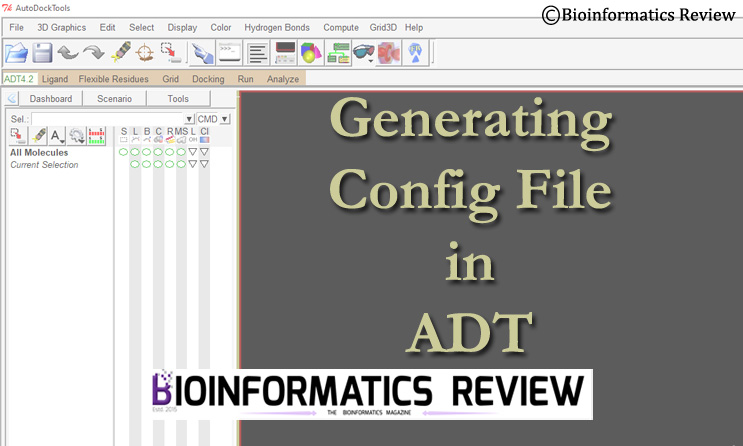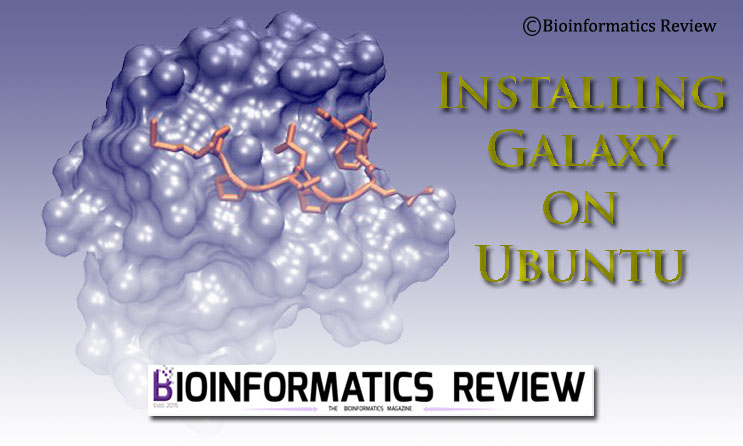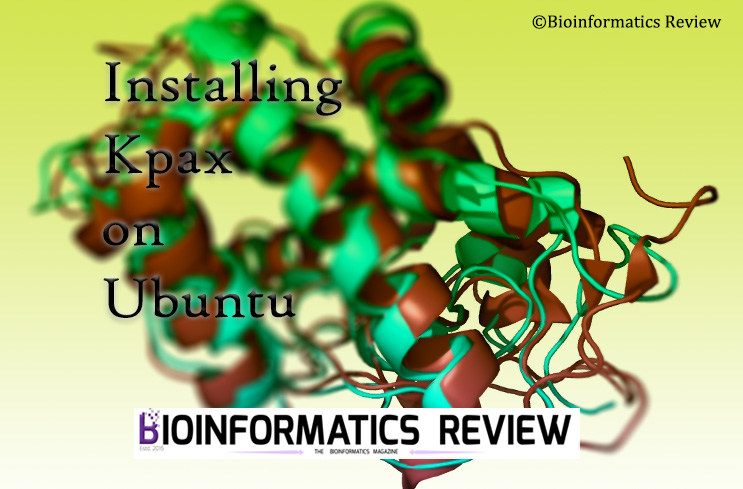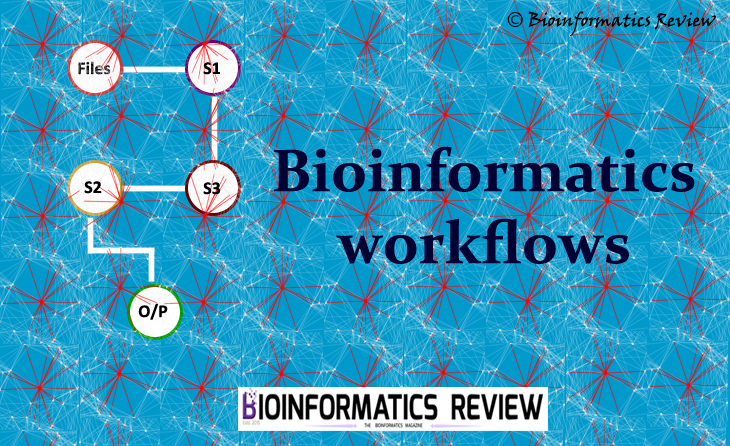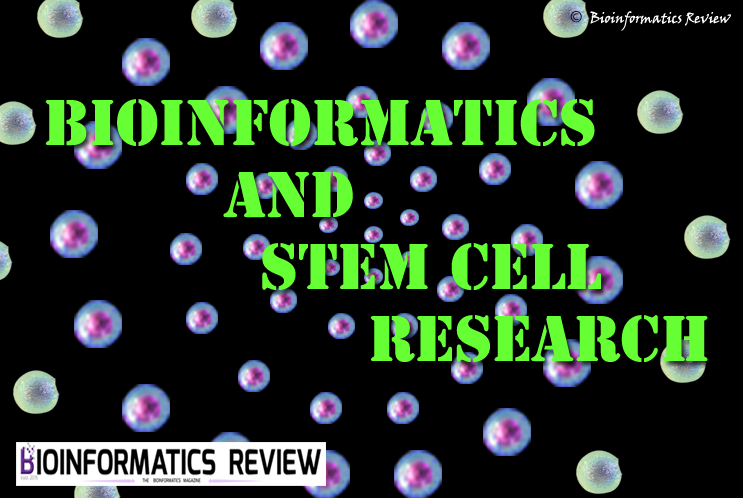A configuration file is one of the required files for docking using Autodock Vina. In this article, we are going to generate a config file using Autodock Tools GUI [1].
- Open ADT on by typing ‘
$ adt‘ in a terminal on Ubuntu and by launching ADT GUI either by double clicking on shortcut or by searching for it on Windows. - Click
'Docking'from next to the top menu, then go to'Output' --> 'Vina Config(config.txt)...'. It will show a new window entitled ‘Vina Output Parameters’. - Browse for receptor and ligand pdbqt files.
- Enter center coordinates from grid file.
- Browse for the directory where youwant to save the config file by clicking on
'Browse'tab present after'Out'option. - Enter the name of the output log file and configuration file.
- Click on
'Show options'. Here, you can set the number of modes and exhaustiveness for docking. - After setting every value according to your requirements, click
'Save'. You will find ‘config.txt’ in your directory.
References
- Morris, G. M., Huey, R., Lindstrom, W., Sanner, M. F., Belew, R. K., Goodsell, D. S., & Olson, A. J. (2009). AutoDock4 and AutoDockTools4: Automated docking with selective receptor flexibility. Journal of computational chemistry, 30(16), 2785-2791.