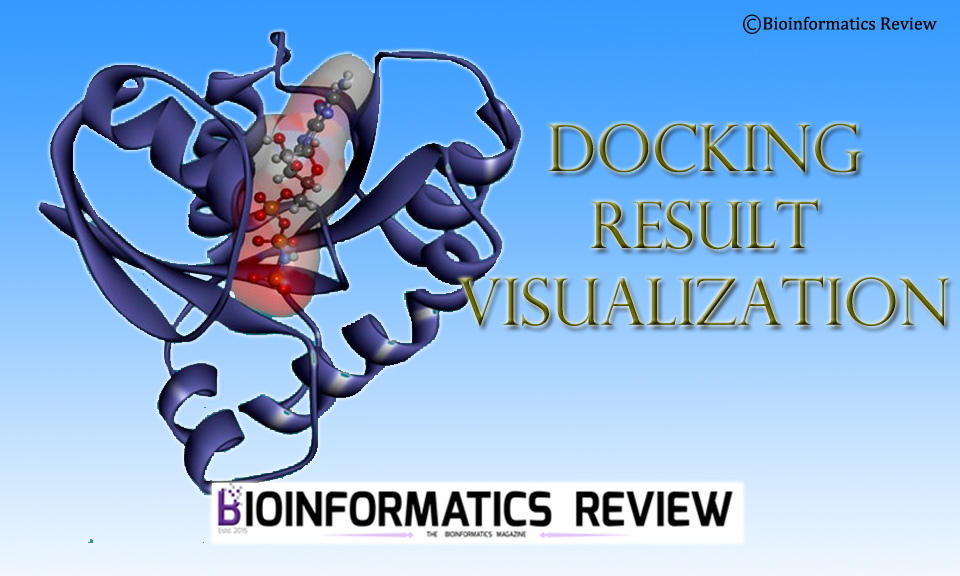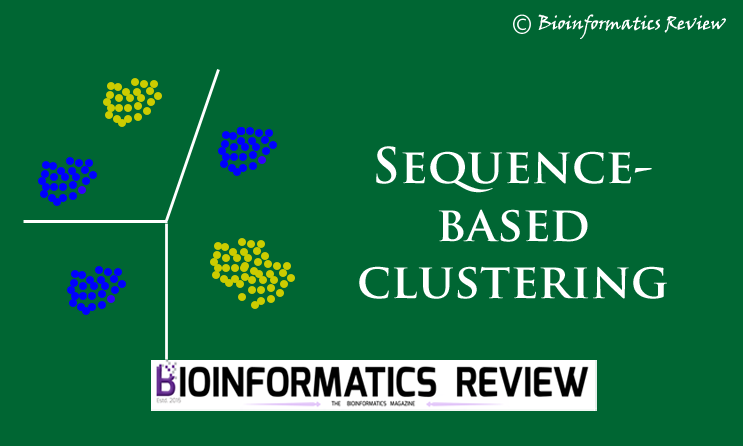DS Visualizer is a comprehensive, free molecular modeling and visualization tool designed by BIOVIA, part of Dassault Systèmes [1]. It enables researchers to visualize and analyze complex chemical and biological data, including molecular structures, sequences, and simulations.DS Visualizer’s user-friendly interface supports various file formats and provides powerful tools for molecular editing, docking, and structure analysis. In this article, we are installing DS Visualizer on Ubuntu (Linux).
Preparing System
$ sudo apt-get update
$ sudo apt-get upgrade
Downloading DS Visualizer
You have to register with your university email address to download it. Register yourself and download the bin file to a directory (here, Downloads). You can download it from here.
Installing DS Visualizer
Installation of DS Visualizer is a bit complicated, as you need to modify a few scripts. So, be mindful of each step and carefully determine whether the scripts throw any errors.
1. Change to the directory where you have downloaded the bin file of DS Visualizer.
$ cd Downloads/
2. Make the bin file executable.
$ chmod +x BIOVIA_DS2024Client.bin
3. Now execute this bin file as shown below.
$ ./BIOVIA_DS2024Client.bin --noexec --target /home/user/sw/BIOVIA2024
4. Change to the BIOVIA2024 directory.
$ cd /home/user/sw/BIOVIA2024
5. Find the script install_DSClient.sh and open it in a text editor.
5.1. Change the first line from”#!/bin/sh” to “#!/bin/bash” (without quotes).
5.2. Add the following above alias echoe=”echo -e” :
shopt -s expand_aliases
5.3. Save file.
6. Make this file executable as follows:
$ chmod +x install_DSClient.sh
7. Run the installer:
You can either run it as
$ ./install_DSClient.sh
or
$ . install_DSClient.sh
The first option may not work because it is a multisystem script, and you will get the “Syntax error:redirection unexpected”. Therefore, the second option worked for me.
8. After its successful run, you will be prompted to select the installation location. type 2 and write
> /home/user/sw/BIOVIA2024/DiscoveryStudio2024
Press enter –> type 1 –> enter –> type 1.
9. Now you will see a new directory namely, BIOVIA, has been created in your home. Inside it, you will find another directory named DiscoveryStudio2024. Move inside this new directory as shown below.
$ cd /home/user/BIOVIA/DiscoveryStudio2024
10. Move inside the lp_installer directory and perform the following operations.
$ cd lp_installer/
11. Execute the lp_setup_linux.sh file as follows
$ chmod +x lp_setup_linux.sh
$ ./lp_setup_linux.sh --noexec --target /home/user/sw/BIOVIA2024
12. Change to the LicensePack/etc directory as shown below
$ cd /home/user/sw/BIOVIA2024/LicensePack/etc/
13. Execute the lp_config file as shown below
$ ./lp_config
14. Open lp_echovars in a text editor.
14.1. Change the first line from #! /bin/csh -f to #! /bin/tcsh.
14.2. Save and close file.
15. Now, execute the lp_echovars file.
$ ./lp_echovars
16. Change to the DiscoveryStudio2024/bin directory.
$ cd /home/user/BIOVIA/DiscoveryStudio2024/bin/
17. Run the following command in the terminal.
$ ./config_lp_location /home/user/sw/BIOVIA2024/LicensePack/
18. In this step, you need libpng15.so.15 file.
This file is generally located in /usr/local/lib or /usr/lib. I found mine in /usr/lib/x86_64-linux-gnu directory. But I found libpng16.so.16. That’s not a problem. You can use this file as well. I will show you how in the next few steps.
For now, copy this file to /home/user/BIOVIA/DiscoveryStudio2024/lib directory as shown below.
18.1. Open a terminal and change to the /usr/lib/x86_64-linux-gnu directory.
$ cd /usr/lib/x86_64-linux-gnu/
18.2. Now copy the file
$ sudo cp libpng16.so.16 /home/user/BIOVIA/DiscoveryStudio2024/lib
After copying it, go to the /home/user/BIOVIA/DiscoveryStudio2024/lib directory and rename the libpng16.so.16 file as libpng15.so.15. It will work as same.
We are almost finished, just a few more steps left!
19. Now, go to the bin directory of DiscoveryStudio2024.
$ cd /home/user/BIOVIA/DiscoveryStudio2024/bin/
20. Open DiscoveryStudio2024 in a text editor and modify ACCELRYS_DEBUG=0 to ACCELRYS_DEBUG=1. By doing this, you will get a verbose readout while running DS Visualizer to inspect for errors.
21. Finally, run this file in a terminal and follow the instructions on the dialog boxes that appear.
$ ./DiscoveryStudio2024
Adding DS Visualizer to the path
Add this to your path and create an alias so that you don’t have to enter the full path to this file every time you run it. Do the following:
- Open a bashrc file in an editor using your terminal
$ sudo nano ~/.bashrc - Add the following line at the end of this file.
alias DSVisualizer='sudo /home/user/BIOVIA/DiscoveryStudio2024/bin/DiscoveryStudio2024' - Press Ctrl+S and Ctrl+X to save and exit respectively.
$ sudo nano ~/.bashrc
Now, check it by typing $ DSVisualizer in the terminal. It should start the software.
Enjoy using DS Visualizer! 🙂
References
- Studio, D. (2008). Discovery studio. Accelrys [2.1], 420.