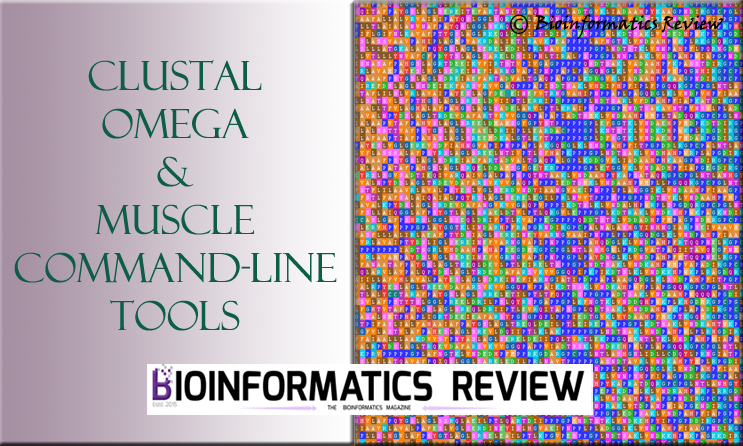The discovery studio (DS) visualizer [1] offers several features for analyzing docking results. In previous articles (“Tutorial: Vina Output Analysis Using PyMol” and “Video Tutorial: Autodock Vina Result Analysis with PyMol“), the analysis of Autodock Vina [2] result using the Pymol viewer [3] was explained. In this article, the Autodock Vina result is being analyzed in the DS visualizer [1].
To visualize Autodock Vina results in DS visualizer, you need the same files as used for the Pymol viewer: protein in .pdb format (here, 2bxa.pdb) and vina output file (here, SO.pdbqt).
- Open DS visualizer.
Open “2bxa.pdb” and “SO.pdbqt” files.- In the “pdbqt” tab, you will see a dropdown in a new left panel showing different poses of the ligand named as model_0, model_1, and so on.
Click on one of these poses and the ligand will switch its position on the screen. Select one of these poses, say, “model_4”, --> right-click on the blank space --> click “Copy”.
Go to the receptor tab, here, “pdb” --> right-click on the blank space --> click “Paste”. After that, you will see the ligand somewhere within the protein. But it is not showing any interactions yet.- To see the interactions between the protein and the ligand, look at the panel in the left corner for “Display receptor-ligand interactions.” Just below this,
click on “Ligand interactions”.
After that, you will be able to see the interactions. - To see the bond length,
click “Show Distances” under the same section of “Display receptor-ligand interactions.” - For labeling the interacting residues,
double-click the amino acid residue, it will become highlighted. Right-click on it, a menu will appear, then click “Label” --> “Add”.
A small window will appear where you can select what you want to label, for example, one letter or three-letter amino acid residues, atoms, etc. You can also select the font and size. After setting everything, click “Ok”.
You can see the receptor in different surface views such as hydrophobic, charge, ionizability, and so on. They can be selected under the section in the left corner titled “Display receptor surfaces.”.
This is article covers the basic steps for Vina output analysis. You can always look for further operations including changing the color of the receptor protein and the ligand and save them in different formats. You can do this for different poses generated by Vina.
References
- DSV3. (2010). Discovery Studio Visualizer v3.0. Accelrys software inc.
- Trott, O., & Olson, A. J. (2010). Software news and update AutoDock Vina: Improving the speed and accuracy of docking with a new scoring function, efficient optimization, and multithreading. Journal of Computational Chemistry, 31(2), 455–461. https://doi.org/10.1002/jcc.21334
- Schrödinger, LLC. (2015). The PyMOL Molecular Graphics System, Version{\textasciitilde}1.8. Schrödinger, LLC.