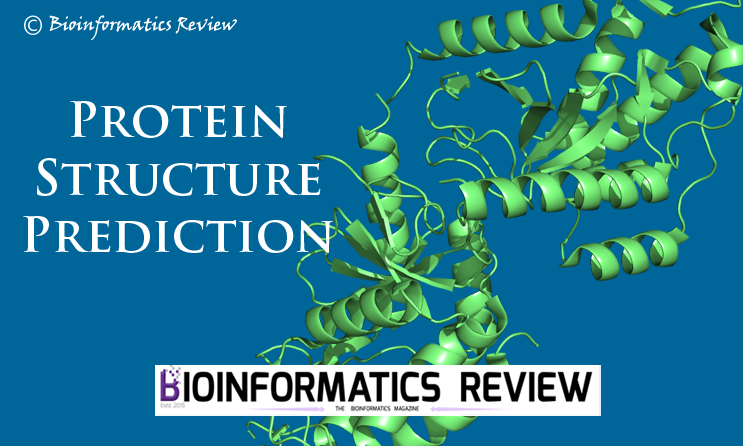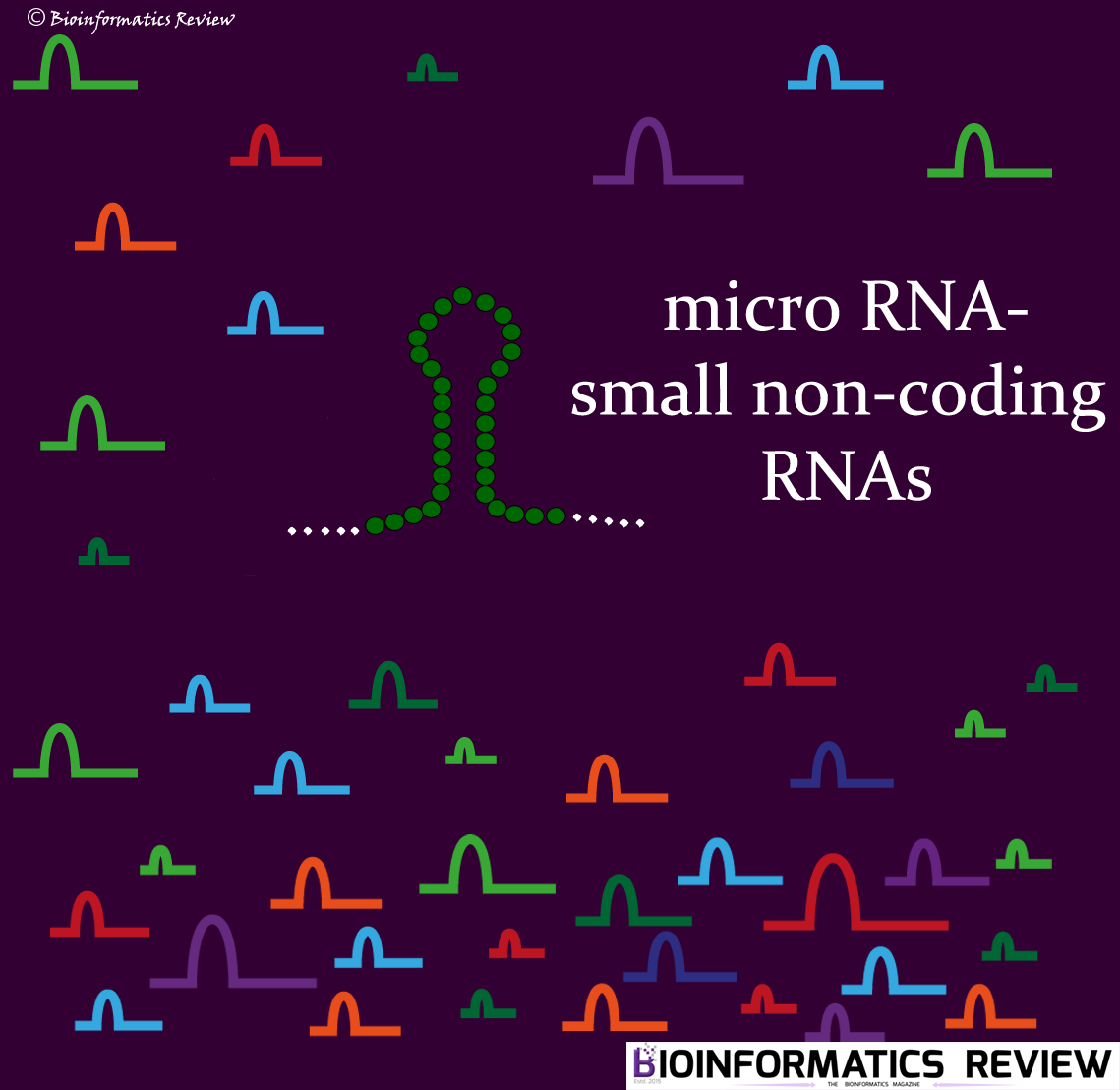DockingPie [1] is a PyMOL plugin to perform computational docking within PyMOL [2]. In this article, we will perform simple docking using DockingPie1.2.
DockingPie provides a great interface to perform docking such as Pyrx. However, the advantage of using DockingPie is that you can directly import structures from PyMOL, you can perform virtual screening including flexible docking, and easily analyze docking output data.
The installation of the DockingPie plugin is explained in this article. After the successful installation, you can select which algorithm you would like to use for docking as it offers four different algorithms for docking, namely, Vina, RxDock, SMINA, and ADFR. Here, we will use Vina.
These are the steps involved in performing docking using DockingPie.
Preparing Receptor
- Open PyMOL.
- Open the PDB structure of a receptor and a ligand that you would like to dock.
- Go to the ‘Plugin Manager’ –> ‘DockingPie1.2’.
- Go to the appropriate tab of the docking algorithm (here, Vina).
- Under the ‘Receptors’ tab, click ‘Import from PyMOL’. It will prompt you to select the receptor. Click ‘Import’ after selecting the receptor. You can open multiple receptors as well.
- Under ‘Receptor settings’, you will see the receptor. Check the receptor. It will enable some other options to select such as adding hydrogen, deleting water, and removing all NON-standard residues. Check all of them.
- Then click on ‘Generate Receptor’.
- In a small box on the right, the receptor name will appear. Select the receptor –> click ‘Set’.
Preparing ligand
- Click the ‘Ligands’ tab.
- Repeat the steps 5 to 8.
Grid settings
Here, you have three options. You can either:
- extract the binding pocket as an object in PyMOL, or
- copy a configuration file, or
- set the grid dimension by changing the coordinates values.
If you want to solely perform docking in PyMOL, then choose option 1. If you already have a config file, then go for the second option, and if you have a grid file from Autodock Tools, then you can also choose the third option.
You can save multiple cavities at this stage. After adjusting everything, click ‘Set in Docking Tab’.
Running Docking
- Click the ‘Docking’ tab. You will see your prepared receptor and ligand (see below).

- You can select the Docking type. Here, we are using ‘ALLvsALL’. You can select custom as well.
- Select the saved cavity from the dropdown.
- Select the receptor and ligand.
- Set other parameters such as the number of poses, exhaustiveness, and energy range.
- At this point, you can select flexible docking by defining the flexible residues.
- Now, click ‘Run Docking’.
It will take a few minutes to finish docking.
Analysis
- Click on the ‘Results’ tab. Here, you will see all generated poses along with their binding affinities and RMSD values (see below).

- Here, you can do several operations such as plotting the RMSD values of the docked ligand and the reference ligand (you will have to open a reference ligand in PyMOL).
- You can see all log files by clicking on ‘LOG Files’.
Besides, you can see the consensus scoring of two or more available algorithms and compare them easily under the ‘DATA ANALYSIS’ tab. You can visualize them as a matrix and export them into .csv format.
This is the basic tutorial. You can explore and perform more operations.
References
- Rosignoli, S., & Paiardini, A. (2022). DockingPie: a consensus docking plugin for PyMOL. Bioinformatics, 38(17), 4233-4234.
- The PyMOL Molecular Graphics System, Version 2.5, Schrödinger, LLC.

![[Tutorial] Performing docking using DockingPie plugin in PyMOL.](https://bioinformaticsreview.com/wp-content/uploads/2023/10/dockingpie1.jpg)